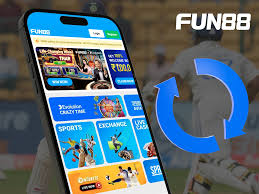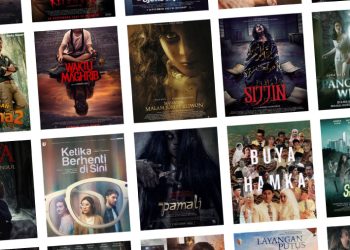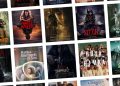Photoshop has become an indispensable tool for graphic designers, photographers, and artists alike. With its versatile capabilities, the software enables users to manipulate images and create visually stunning designs. Whether you’re a beginner or a seasoned pro, mastering Photoshop can significantly enhance your creative work and open up new possibilities.
In this article, we will explore essential tips and tricks that all Photoshop users should know in order to streamline their workflow and elevate their design projects. From hidden shortcuts to advanced techniques, we’ll dive deep into the world of Photoshop to uncover valuable insights that will empower you to harness the full potential of this powerful software. So buckle up and get ready to take your Photoshop skills to the next level as we embark on this exciting journey together!
Understanding layers and masks
Understanding layers and masks is essential for mastering Photoshop. Layers allow you to work on different graphic design parts of an image separately, enabling non-destructive editing and easy modifications. They act like transparent sheets stacked on top of each other, giving you the flexibility to edit specific elements without affecting the rest of the image.
Masks, on the other hand, are powerful tools that let you control the visibility of specific parts of a layer. By painting on a mask with black, white, or shades of grey, you can hide or reveal parts of the layer, allowing for precise blending and adjustments. Understanding how to use masks effectively can take your image editing skills to new heights by providing unparalleled control over your edits.
Incorporating layers and masks into your Photoshop workflow not only enhances your creativity but also streamlines your editing process. By leveraging these features, you can experiment freely with different effects and adjustments without fearing irreversible changes to your original image. Embracing layers and masks opens up a world of possibilities in Photoshop, empowering you to unleash your full creative potential.
Mastering selection tools
Mastering selection tools in Photoshop is the key to unlocking limitless creative potential. From the basic Marquee tool to the advanced Pen tool, each selection tool offers a unique way to control and manipulate elements within an image. Understanding when and how to use these tools can drastically improve workflow and lead to more polished and professional results.
One often overlooked aspect of selection tools is their combination with layer masks. By utilising selection tools in conjunction with layer masks, users can achieve seamless blending and precise adjustments that would be otherwise time-consuming or impossible. Additionally, experimenting with different feathering options for selections can produce softer edges, allowing for smoother integration of elements into a composition.
Ultimately, mastering selection tools is about empowering oneself to take full control of the editing process. Whether working on complex montages or simple touch-ups, honing these skills will undoubtedly elevate any Photoshop user’s work from amateur to expert level.
Using adjustment layers effectively
Adjustment layers are a versatile tool in Photoshop that allows users to make non-destructive changes to their images. By utilising adjustment layers effectively, users can easily experiment with different colour grading, exposure and contrast settings without altering the original image. This provides a flexible and reversible way of making edits, ensuring that no information is permanently lost and the image quality remains intact.
Furthermore, adjustment layers offer precise control over specific elements of the image, such as hue/saturation, levels, curves or selective colour. This allows for targeted adjustments to be made to different parts of the image without affecting the entire picture. For instance, by using a layer mask in conjunction with adjustment layers, users can selectively apply adjustments to certain areas of the image while leaving others untouched. This level of customization ensures that users have full creative control over their editing process.
By mastering adjustment layers in Photoshop, users can enhance their workflow efficiency and produce more professional-looking images. Experimenting with different layer blending modes and opacity settings can lead to unique and unexpected results, allowing for endless creative possibilities. With a thorough understanding of adjustment layers and how they interact with other tools in Photoshop, users can elevate their editing skills and produce stunning visuals that stand out from the crowd.
Working with smart objects
Working with smart objects in Photoshop can take your design work to the next level. This powerful feature allows you to non-destructively edit and transform your images, preserving their original quality and enabling flexible adjustments. By converting layers into smart objects, you gain the ability to apply filters, distortions, and transformations without losing any image data—offering more freedom for experimentation and refinement.
Moreover, smart objects enable seamless integration with Illustrator files, creating a dynamic link between the two programs. This means that any changes made to an Illustrator file will automatically update in your Photoshop project if it’s linked as a smart object. This streamlined workflow not only saves time but also ensures consistency across all design assets.
In addition to these benefits, using smart objects can enhance collaboration among team members working on the same project. Whether it’s sharing templates or collaborating on complex compositions, smart objects provide a foundation for efficient teamwork by allowing multiple designers to work on different elements of a composition while ensuring cohesiveness throughout the design process.
Utilising blending modes
Blending modes are a powerful tool in Photoshop that allows users to create unique and compelling effects. By experimenting with different blending modes, you can transform ordinary photos into stunning works of art. For instance, using the multiply blending mode can deepen colours and add richness to an image, while a screen can lighten dark areas and produce beautiful highlights. Additionally, the overlay blending mode is perfect for enhancing contrast and creating a dramatic impact.
One innovative way to utilise blending modes is by incorporating them into text or graphic designs. By overlaying text with various blending modes, you can achieve a range of effects, from subtle textures to vibrant patterns. Furthermore, combining images with different blending modes opens up endless possibilities for creating captivating visual compositions that stand out on digital platforms. Understanding how each blending mode affects your artwork elevates your design versatility and adds an extra layer of creativity to your projects.
Creating custom shortcuts
Creating custom shortcuts in Photoshop can significantly streamline your workflow and save you valuable time. By assigning specific commands or tools to personalised keyboard shortcuts, you can bypass the need to navigate through menus, ultimately increasing your productivity. This feature allows you to tailor Photoshop’s interface to better suit your unique working style, giving you more control over how you interact with the software.
One of the key benefits of creating custom shortcuts is the ability to prioritise frequently used tools or functions. Instead of relying on default commands, you can assign shortcuts to match your most common actions, making it easier to access them quickly. Additionally, by customising shortcuts based on your muscle memory and preferences, you can enhance efficiency and reduce cognitive load when working on intricate projects.
In essence, custom shortcuts empower users to personalise their Photoshop experience and optimise their efficiency within the software. Whether it’s for complex retouching tasks or intricate design work, tailoring keyboard commands to align with your creative process can lead to a more intuitive and streamlined workflow.
Conclusion: Furthering your Photoshop expertise
In conclusion, mastering Photoshop is an ongoing journey that requires continuous learning and exploration. As technology evolves and new features are introduced, it’s essential for users to stay updated with the latest tools and techniques. Embracing a growth mindset will enable you to push your creative boundaries and achieve remarkable results.
Moreover, collaborating with other professionals in the field can provide valuable insights and alternative perspectives. Consider participating in online forums, workshops, or networking events to exchange ideas and gather inspiration from fellow Photoshop enthusiasts. By constantly seeking new challenges and opportunities to expand your skills, you’ll not only enhance your expertise but also stay ahead of the curve in the dynamic world of digital design.